MEP User Guide
Services Overview
There are two steps when creating a service:
- Choosing a template, or using a blank template, to base the service on.
- Creating the service with the service editor.
Once you have created your service, simply connect it to a routing code and your campaign is live. MEP seamlessly manages multiple-message conversations between an end user and a service behind the scenes, so you only need to set up routing for the initial service trigger.
View the video!
Watch a step-by-step video of how to set up an Auto-response service. It also covers some basics of using the service editor UI.
Handlers
Handlers are the building blocks that create a campaign's service.
Each handler does one task. You create a service by connecting handlers together in sequence. The interface enables you to branch to multiple outcomes and reconnect sequences as required.
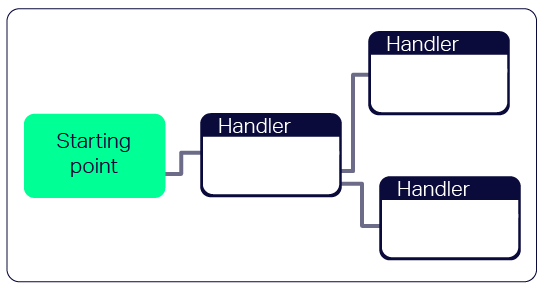
The Service Editor User Interface
A previous version of the service editor is maintained. By default, when you create a service the service opens in the current service editor. If you want to design your service in the older service editor, click Legacy Editor at the bottom of the page.
The service editor contains three basic areas.

- Handler selection: The left hand column contains a list of the handlers available for creating services. To add a handler to a service, simply drag and drop the handler onto the canvas.
- Canvas: The canvas is where you build your services. The bottom row of buttons includes the "Save" button, which you must use to save any changes made in the handler properties or position in the service.
- Properties editor: The right hand column contains:
- A mini-map, which you can use to navigate your service.
- The properties for the service, which you can edit from here.
- The properties of the handler currently selected in the canvas. From here you can edit anything to do with that handler.
Templates
When creating a new service, you will need to choose a template. Each template uses a wizard to help build a certain type of service. For example, templates exist to subscribe end users, run competitions, deliver content, and unsubscribe users. This speeds up the process and ease of creating the different services you might need for a campaign.
Alternatively, if you do not wish to use a template, you can select Custom to create a service from a blank template.
Template permissions
When you create or edit a MEP service, permissions and functionality associated with a template are set for the template when your account is provisioned. Should you use a template which is not provisioned for your account, or for which your role does not have the necessary permissions, an error is returned. The error will provide information about what that error is. For example, if you attempt to create a service for which you don't have permission an error message is returned saying that you don't have the required permission to save the service. To ensure that the necessary templates are configured for your account, please contact your Account Manager.