MEP User Guide
Creating an HTTP Poke or Get External Data Handler
Note: Examples shown on this page use the HTTP Poke handler. However, the steps and information are the same for the Get External Data handler.
Handler parameters
Supported HTTP Poke methods are:
- GET: Used to retrieve information from an external platform.
- PUT: Used to update data in the previously selected URL using a previously defined Header and Body in order to send the request to an external platform.
- POST: Used to insert data in a previously selected URL. When POST is passed in the request, the user must specify the headers and the body in order to send the complete request to an external platform.
- DELETE: Used to eliminate data by sending a request to an external platform.
Supported header fields
Headers can further be refined by adding the following supported header fields or Custom Headers to your handler:
- Accept: Indicates which content types are supported. For example, this might be
text/xmlorimage/*. - Accept-Charset: Indicates which character sets are accepted in the response. For example, this might be
utf-8. - Accept-Encoding: Indicates which types of content encoding are supported. For example, this might be
gzip. - Accept-Language: Indicates which language is supported using a two- or three-character string. For example, this might be
en-USores. Use an asterisk (*) as a wildcard. - Accept-Datetime: Indicates that the request wants access to the past state of a previous request.
- Authorization: Allows credentials to be passed to authenticate a user agent with the origin server, typically after a 401 (Unauthorized) response is received. For example, this might be
Basic. Authorization can also be set in the Advanced section. Any authorization you set there will overwrite any authorization you pass in this Headers section. - Cache-Control: Indicates that the request is specifying a rule for caching requests and responses. For example, you might specify
no-cache,public,private, etc. - Connection: Controls whether or not the connection stays open after the transaction completes. This can be
closeorkeep-alive. - Cookie: The request header contains previously sent stored HTTP cookies.
- Content-Length: Sets the length of the content body, in octets, if the message header does not contain a Transfer-Encoding field.
- Content-Type: The MIME body type for POST and PUT requests. For example, this might be
text/html. You can customize the header by including one or more of these supported Content-Types:text/htmltext/plaintext/csstext/csvtext/calendarapplication/jsonapplication/xmlapplication/rtfapplication/xhtml+xml
In addition to passing the Content-Type, you can also define the character set for that content type. For example, in the header you can add
Content-Type: application/json; charset=UTF-8, separating the content type and character set with a ";" (semi-colon).Note: If you define the character set with the
Content-Type, and then select a different type from the Encode Using drop-down list in the Header section, the value selected from the Encode Using drop-down list will overwrite any value defined in the header. For example, if you definecharset=utf-8in the header, and then selectISO-8859 (Latin-1) from the drop-down list,ISO-8859 (Latin-1)will be the encoding forContent-Type: application/json.
You can pass any combination of header field you want, adding each header field to a new row, with no punctuation separating the rows. For example, you could create a header similar to this:
Content-Type: application/json; charset=UTF-8
Accept-Language: EN
Cache-Control: only-if-cached
Connection: keep alive
Content-Length: 102 Custom Headers
In addition to the HTTP Header definitions above, the handler supports custom headers as name/value pairs that you might want to pass within the header. Examples of these might include X-Powered-By: PHP/5.2.6-2ubuntu4.2, X-Pingback: example.org/xmlrpc.php, or X-Forwarded-For: 192.168.123.10. Custom headers should be formatted as header name: value, with each name/value pair on its own line in the Headers section:
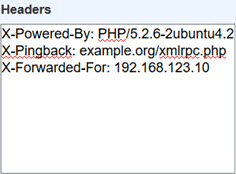
Custom ID for Headers
A unique Id is defined for the handler request as part of the header X-Request-Id. This ID is defined internally by MEP for the handler. It is persistent and cannot be modified. If you try to pass X-Request-ID in the header field, an error is returned.
Expression Language in Headers
You can define a Header value using MEP Expression Language (EL). See EL Support for the HTTP Poke and Get External Data Handlers for details.
Body
Body text is any message that follows the header. PUT and POST require Body text, but it is not required for the GET and DELETE methods. The Content-Type determines the Body format. The following show JSON and XML examples.
JSON Body example
{
"version": 1,
"code": "CMX2",
"name": "CMX2 Example",
"createdAt": "2017-12-26 17:24:02",
}XML Body example
<?xml version="1.0"?>
<catalog>
<id="example1">
<code>CMX2</code>
<name>CMX2 Example</name>
<createdAt>2017-12-26 17:24:02</createdAt>
</id>
</catalog> HTTP Poke and Get External Data Handler Security
In the request body you can one of two authorization methods: HTTP Authorization or HTTP Proxy Authorization. Any security you set from within the body will overwrite any security you might have passed in the header. You can pass a User name and Password.
- HTTP Authorization: This method contains the credentials to authenticate a user agent with a server.
- HTTP Proxy Authorization: This method contains the credentials for authenticating a user agent to a proxy server.
Options for both Authorization types are :
-
NONE: This is the default value. No security is enabled. If None is selected, you can add authorization credentials to the Headers field without overwriting them.
-
BASIC: Enables basic authentication. You will be prompted to replace the example User name and Password with those of the user requesting authorization. Validation is performed on the credentials passed here. If the credentials are entered incorrectly, or if you do not replace the example text with actual credentials, authorization will fail.
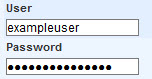
Note: The Password field cannot be NULL. If the field is empty when you save the handler, the latest password value entered at that moment will be saved.
-
CUSTOM: Enables you to pass custom for the authorization. Use this authorization type when you want to define any authorization other than Basic. When you select this Authorization type, you will be prompted to supply the custom credentials:
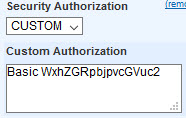
Important: A User name can be no longer than 255 characters and cannot begin with ${; a Password can be no longer than 32 characters. You can use a valid EL for a User name.
Error messages
Validation is performed on the fields and formatting of information you enter. If the handler finds an error in either the Header or Body, an error message displays. You cannot save your changes until the error has been fixed. Here are just a few examples:
|
Error Message |
Description |
|---|---|
|
Invalid format for Content-Type |
Returned when an incomplete or unrecognized Content-Type is passed in the header. |
| Duplicated header | Returned when a duplicate header field has been added. |
| POST or PUT requests must have a body | Returned when a handler is set to use either the POST or PUT method, but no Body was provided. |
| Only POST or PUT requests have a body | Returned when Body text was added, but the HTTP method was set to either DELETE or GET. |
| The X-Request-Id header is auto-generated for the request headers | Returned when an X-Request-Id was added to the header. Because the ID is auto-generated, attempting to pass this in the header will cause an error. |
| This field must be no more than 255 characters long or use a valid EL expression | Returned when you attempt to enter a Security Authorization or Security Proxy-Authorization User name that's longer than 255 characters. You can either shorten the name or use a valid EL expression. For more information on using an EL expression, see EL Support for the HTTP Poke and Get External Data Handlers. |
| The password entered is longer than 32 characters | Returned when you attempt to enter a Security Authorization or Security Proxy-Authorization Password that's longer than 255 characters. |
| This field cannot contain the characters '${. Remove these characters or use a valid EL expression. | ${ are reserved beginning characters for an EL expression, so they cannot be used as part of a User name. Either remove the characters from the name, or use a valid EL expression for the name. For more information on using an EL expression, see EL Support for the HTTP Poke and Get External Data Handlers. |
HTTP Poke and Get External Data handler examples
The following show example HTTP Post and Get External Data handlers.
Note: For the steps to create a service, see Creating a Service.





