MMS Messaging Reports
Three reports provide information about MMS MTs, including the number submitted, the number successfully forwarded, and the number confirmed downloaded. Information is also provided about the delivery reports we receive and the MOs sent in by end users.
The reports available for MMS messaging are:
- MT Report — Shows information about the mobile terminated (MT) messages you sent.
- MT Delivery Report Analysis — Shows a more in-depth analysis of the delivery reports returned for the "Successfully Forwarded" requests reported in the MT report.
- MO Report — Shows information about the mobile originated (MO) messages sent in by end users.
- Log View — Shows all MT messages sent and MO messages received, within a specific date range. Messages are listed by ID, but you can filter the report by phone number, message ID, MT config, or short code, or combination of these.
Access the MT, MT Delivery Analysis and MO reports
- Log on to Customer Center.
-
Click the Reporting menu, and then click MMS Reporting. From here you can access all of the MMS MT, MT Delivery Analysis, and MO reports.
You can also export a report to a CSV file by clicking Export CSV, and then saving the file to a local or network folder.
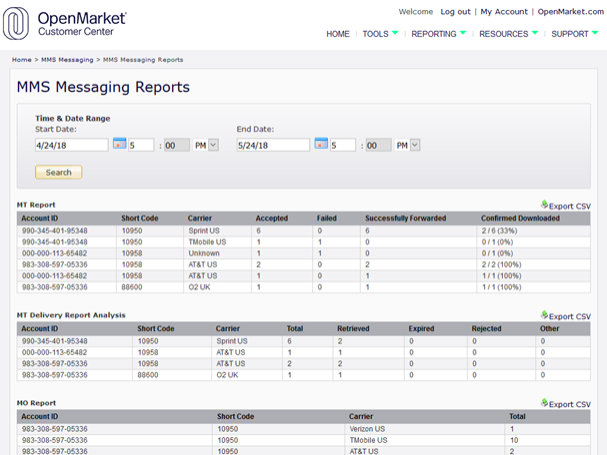
Access the MMS Log View
- Log in to Customer Center.
-
Open the Tools menu and select MMS Log View.
The MMS Log View page displays a listing of each MMS event. There is more detailed information for each event in the CSV file and in the modal window, which you can access by clicking on each row.
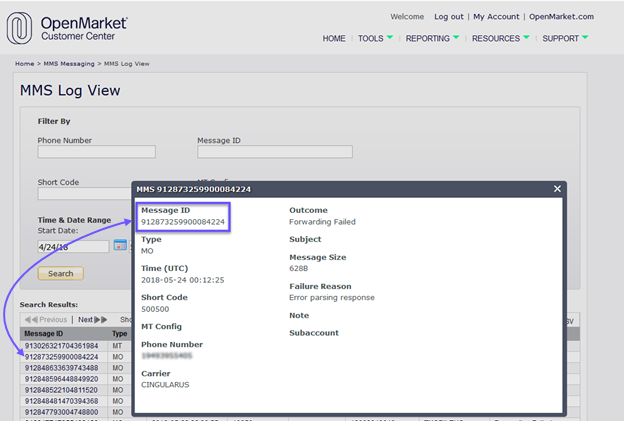
Each transaction is identified with a Message ID. Click Export CSV to save the report to a local or network folder.