Numbers User Guide
Buy a Number
The Numbers application lets you purchase one or multiple long codes that you can set up for A2P messaging. To purchase numbers, either select My Numbers from the Numbers menu or click the Get your 10DLC button on the Customer Portal home page.
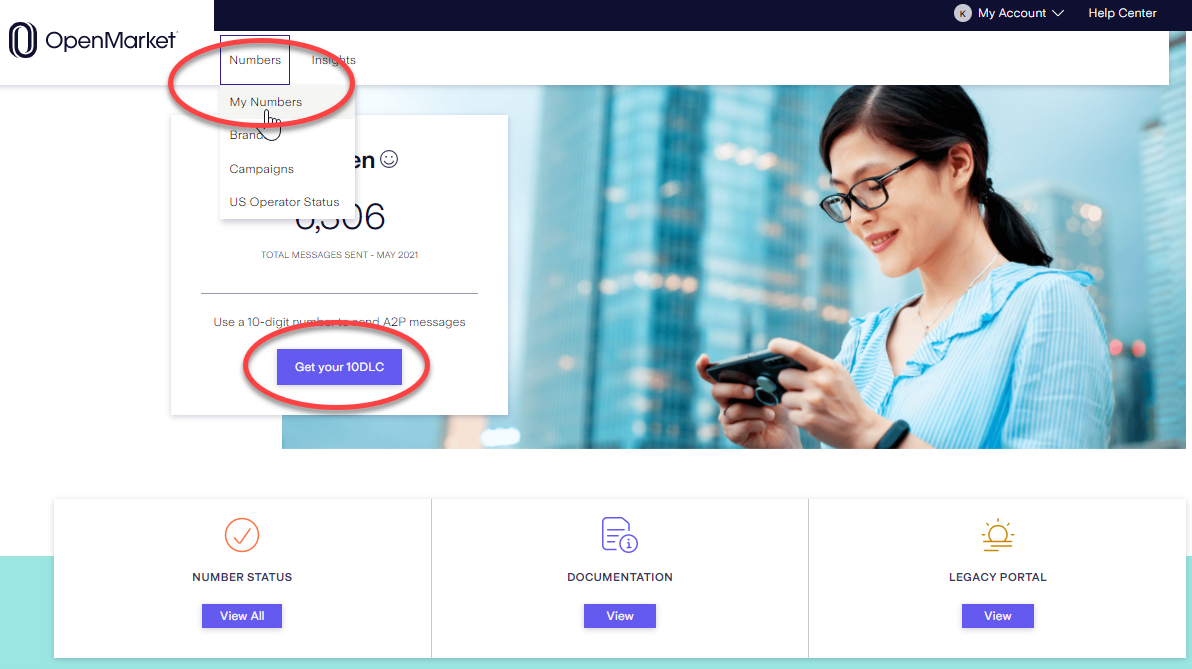
Note: To purchase numbers, your OpenMarket account must have permission. If you do not see the Buy New Numbers button, contact your OpenMarket account manager and they'll set up your account straightaway.
Steps
- From the main My Numbers page click Buy New Numbers
- Type in the area code you want and press enter.
You'll see a list of available numbers. If no numbers are returned, this either means the mobile operator servicing that area code does not have any numbers available for purchase, or that there's a communication problem between OpenMarket and our supplier. Try again in a few minutes. - Select the numbers you want to buy and then click the CHECK OUT button.
You'll see a pop-up asking you to confirm and informing you that the cost will be applied to your next OpenMarket invoice. - Click Confirm to continue.
You'll see another pop-up showing the number you purchased and the country and state it's in. - Click the Set up 10DLC button.
This takes you to the 10DLC setup wizard that walks you through the steps to configure the number(s) for 10DLC.- Brand Registry
- Campaign Registry
- Number Setup
Number Details
At any time you can view the current setup for any number you've purchased.
On the main Numbers page, enter the area code for the number you want to view. This filters the table to make it easier to find the number.
Select the number you wish to view. The Number Details page displays. Here's an example:
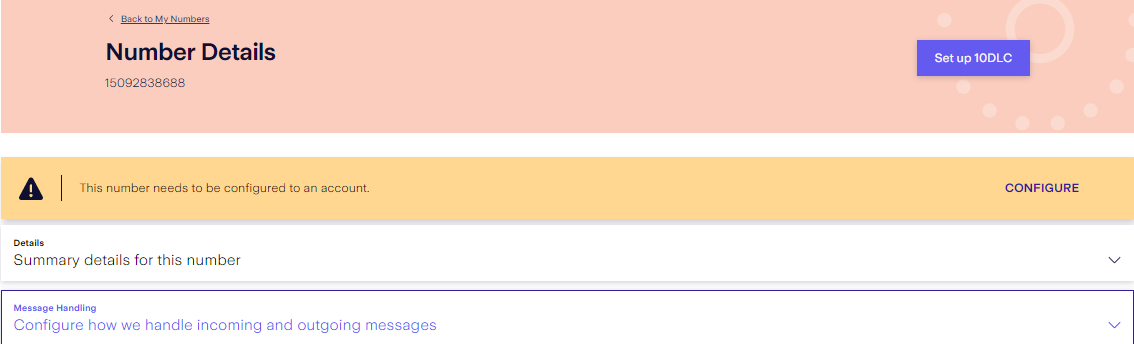
In this example, the cautionary note is telling you that the number hasn't yet been assigned to an application account. That's one of the steps you need to take in order to use the number as a 10DLC. The note provides a link to the form for doing this step.
The Number Details page contains accordions that you click to expand in order to view or modify the details. The accordion lets you:
- View the details of the number, e.g. type, date added or modified, etc.
- Edit the friendly name of the number.
- View the application account assigned to the number.
- Configure how you want us to manage incoming messages.
- Access a 10DLC setup wizard that walks you through all the steps needed to set up the number for 10DLC.
- View the campaign associated with this number.
WHAT'S NEXT
Before you can start using your new numbers, make sure to register your company brand if you haven't already done so, and then submit your campaign brief.