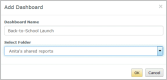Reports
Creating and Managing Dashboards
When working with a dashboard, remember that you can:
- Place up to eight widgets on a dashboard
- Store your dashboards in either My Folder or a Shared folder
- Designate a dashboard to be the page that displays first when you log in to Reports
Create a dashboard
-
Select Add and then select Dashboard.
The Add Dashboard pop-up displays.
- Enter a name (up to 40 characters) for the dashboard.
- Select the folder you want to store it in.
- Select OK.
Add widgets to your dashboard
Following are the basic steps for adding a custom widget. For details about how to create a standard or custom widget, see Creating Widgets.
- Open the dashboard to which you want to add a widget.
-
Select Add Widget and select Custom.
The Add Custom Widget window displays.
- Use the Add Custom Widget window add widgets to your dashboard.
- Once you finish adding widgets, you'll configure each one separately.
Move a dashboard
You can move a dashboard as long as you are the owner or you have Can Edit permission. If not then the Move button is disabled.
-
Select the dashboard you want to move and click Move.
The Move Dashboard window displays.
-
Select the folder you want to use.
Note that if you haven't created any folders in Shared, you won't be able to move the dashboard there. First create a folder in Shared, then move items to it.
Share a dashboard
You can share a dashboard that you own or one to which you have Can Edit permission. If this is not the case then the Share Settings button is disabled.
- Select the dashboard you want to share and click Move.
- Move the dashboard to a folder in Shared. Note that you can move the dashboard only to folders that you own or have Can Edit permission to.
- Click Share Settings and specify who should have permission to access and whether they have Can View or Can Edit permission.
For more information about permissions, see How Permissions Work.