Before You Begin
Getting Started with MEP
One of the most powerful features of MEP is a drag-and-drop UI that lets you design both simple and complex services and associate them with configurable contact lists, routes, and keywords.
If you're new to OpenMarket and want to find out more about MEP, you can view our MEP in Action videos and get in touch with one of our account managers. Once you decide to use MEP, one of our Customer Success Managers will help you get started.
In this topic you'll find information about the following:
- Logging in
- Navigating the user interface (UI)
- Names, descriptions, and Collections
- Customizing messages, services, and campaigns
- Data retention
Logging in
OpenMarket will provide you with an administrator username and password when you first order your MEP account. Log into MEP with this URL:
Once logged in, MEP gives you the tools to create as many new usernames and passwords as you need for within your organization. For more information about user accounts, see Access Control Features.
Navigating the user interface (UI)
The MEP interface is split into different tabbed sections. The tabs you have access to will depends on the permissions set on your MEP user account.
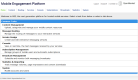
|
|
Tab |
What is it for? |
|---|---|
|
Home |
Shows you a brief explanation of each tab in MEP. |
|
Content |
Enables you to upload and manage content such as images, audio, video and text. You can then link to the content through a MEP service. |
|
Routing |
Enables you to manage the routing of messages to your services. From here you can create and edit the keywords for your numbers, and specify which service is triggered by an inbound message to a number and keyword. See Routing Codes and Keywords Overview. |
|
Services |
Enables you to create interactive messaging campaigns. You can choose to create a service using either one of the templates or from scratch using the "custom" template. See Services Overview. |
|
Console |
Shows you, in real time, the messages received by your services. See Using Console. |
|
Subscriptions |
From here you can create and manage mailing lists (known as subscriptions in MEP). Each subscription type can perform manual and automated tasks to simplify your customer management. |
|
Broadcasts |
Enables you to create and schedule broadcast messages. Broadcasts are an easy way of sending one message to many people and you can personalize broadcasts to each user through user variables. See Broadcasts Overview. |
|
Statistics |
Shows you messaging and subscription statistics, and provides a transaction log. You can query all of your services in a variety of ways through this tab. |
|
Utilities |
Provides tools for auditing specific users and their history of interactions with your services. |
|
System |
From here you can manage your MEP user accounts and permissions. For each user you can select the particular components and the collections they can access. The System tab also lets you view and edit your SMS, MMS, and virtual gateway accounts. |
Names, descriptions, and Collections
When creating campaigns in MEP you will regularly come across name and description fields, and Collections.
Names and descriptions
When configuring most elements in MEP (e.g. services or broadcasts) you can enter a name and description. This is for your reference only and does not appear in any way to your end users.
Collections
Collections are folders used to group similar items together.
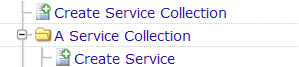
In most areas of MEP you will initially need to create a collection, under which you can create or add items (e.g. services or keywords). The symbol for a collection is a yellow folder. MEP groups content and services into collections so that you can:
- Logically group similar content or services together
- Separate user access based on collections
Customizing messages, services, and campaigns
MEP includes a scripting language known as MEP Expression Language (EL) that enables you to customize and build campaigns that perform a wide range of complex operations in MEP.
Simple uses of EL that are used by many services include:
- Storing a end user's details (e.g. name, phone number, email address, age and physical address)
- Customizing the messages sent to end users
- Counting the number of times a MEP service has been triggered
For information on expression language, see the MEP Expression Language.
To find out how to customize your broadcast messages on the page, see Customize messages with uploaded values.
Data retention
Your account is set up with a default data retention policy of four (4) months, which can be adjusted based on your company needs. When a subscriber is deleted from MEP, any personally identifiable information is retained in the system for the duration of the retention policy. This includes any records and any backups. At the end of that period this information is permanently deleted from the system. OpenMarket will then no longer have access to that deleted data. If an end user's phone number is associated with a subscription, and that subscription is deleted, the user's phone number is removed from the system at the end of the period set for data retention. The data deletion process runs on a daily basis, permanently removing any personal identifiers that have reached the end date of their data retention period.
While the default retention period is four months, contact your Account Manager to set a different data retention period.
Note: Personal data, or Personally Identifiable Information (PII), is defined as identifiable information about an individual. This can include names or phone numbers/MSISDNs, that might be included in MMS, SMS, or RCS messages.